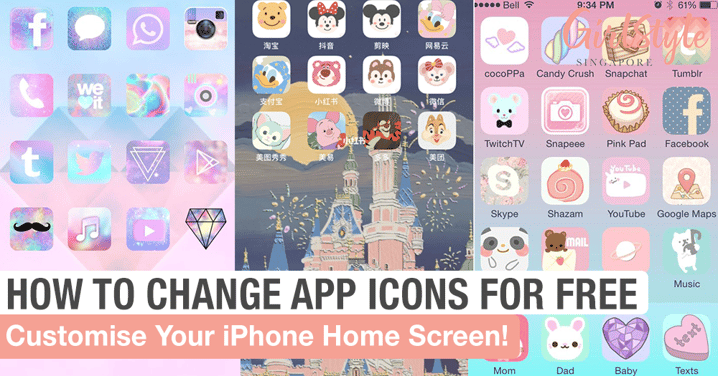
The Free Trick To Customise App Icons & Have An Aesthetic Home Screen
Did you know you can customise your app icon image for free? Imagine how aesthetically pleasing your home screen will look like with all-pastel or black and white app icons with a matching background!
While there are apps that can achieve the same look, you do have to purchase them. We've found a nifty trick that's free of charge to change your iPhone app icons.
Keep reading to find out more!
 Photo from Pinterest
Photo from Pinterest
Do note that this will only work for iPhones!
Step 1: Open the Shortcuts app.
Step 2: Click 'Create Shortcut'.
Step 3: Click 'Add Action'.
Step 4: Type in the search bar 'Open App' and click it.
Step 5: Click 'Choose' and select the app that you want to give an image change, e.g. Twitter.
Step 6: Click the three dots at the top right hand corner.
Step 7: Type in 'Twitter' in the 'Shortcut Name' box
Step 8: Click 'Add to Home Screen'
Step 9: Change the name of the shortcut and click the icon.
Step 10: Click 'Choose Photo' to choose any photo from your library as the app image. You can choose an image similar to the original app logo for less confusion or go with any photo you like. Click 'Add' and you're done!
The new app icon will show up on your home screen which is a shortcut to the original app. Remember not to delete the original apps!
For a visually cohesive look, pick a theme and choose the app icons and background image to fit it. You can find plenty of gorgeous app icon designs online like pastel, minimalist, floral and animal designs.
Check out some home screen themes for inspiration!
 Photo from Pinterest
Photo from Pinterest
 Photo from Pinterest
Photo from Pinterest
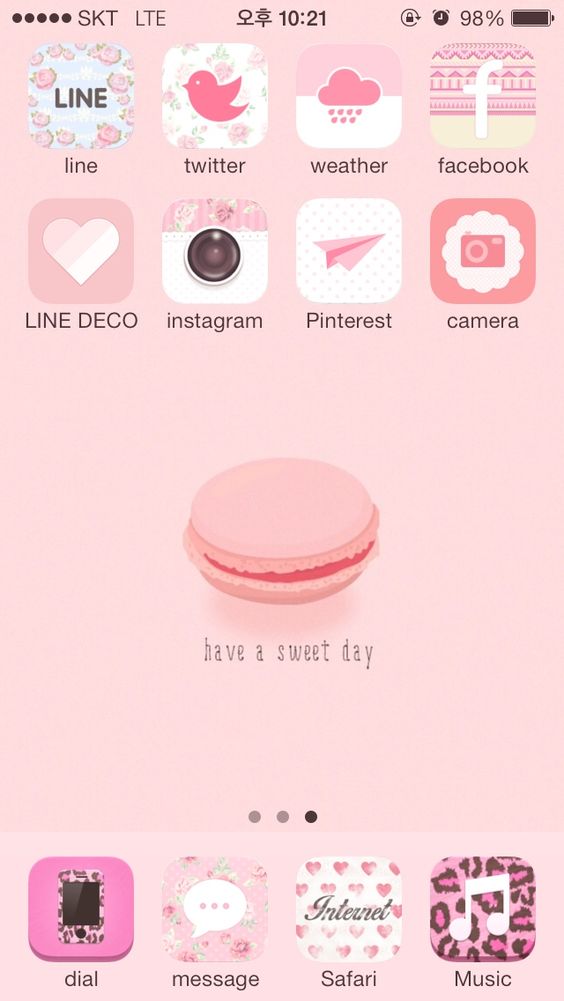 Photo from Pinterest
Photo from Pinterest
 Photo from @爱吃榴莲的小朋友 via 小红书
Photo from @爱吃榴莲的小朋友 via 小红书
It's time to unleash your creativity and give your home screen a makeover!
Share this article with your friends! ❤️
Text by: GirlStyle SG