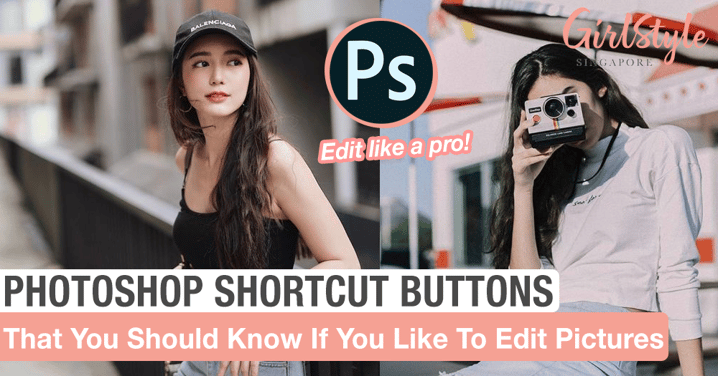
Photoshop Shortcut Buttons That You Should Know If You Like To Edit Pictures
While we are all cooped up at home we can take up additional courses or even enhance our current hobbies, so to ensure we leave the circuit breaker with full of knowledge. ?
We have got you covered! Here's a compilation of must-know photoshop short cut tools so you can edit your pictures quick and efficient like a design pro. ?
 Photo from Pinterest
Photo from Pinterest
Read on to find out more!
Save these to your desktop notes so you can refer to it easily in the future.
 Photo from Pinterest
Photo from Pinterest
#1 Move Tool (V)
Helps to move a selection of tool
#2 Rectangular Marquee Tool (M)
Makes a selection in the shape of a rectangle
#3 Lasso Tool (L)
Helps to make a freehand selection
#4 Quick Selection Tool (W)
Makes a selection by following the edges of a picture
#5 Crop Tool (C)
Crop away certain edges of an image that you do not need
#6 Frame Tool (K)
Creates a placeholder frame for an image
#7 Eyedropper Tool (I)
Helps to find out the selected color code of an image
#8 Spot Healing Brush Tool (J)
Removes flaws and blemishes
#9 Brush Tool (B)
Paints brush strokes
#10 Clone Stamp Tool (S)
Paints with pixels from another part of the image
#11 History Brush Tool (Y)
Restores parts of an image
#12 Eraser Tool (E)
Changes pixels to the background colour
#13 Gradient Tool (G)
Helps to create a gradual blend of colours
#14 Blur Tool (no shortcut key)
Helps to blur areas in an image
#15 Dodge Tool (O)
Lightens area in an image
#16 Pen Tool (P)
Makes and change paths or shapes with anchor points and handles
#17 Horizontal Type Tool (T)
Helps to add horizontal type
#18 Path Selection Tool (A)
Helps to select a whole path
#19 Rectangle Tool (U)
Helps to draw a rectangle
#20 Hand Tool (H and hold spacebar)
Pans over different parts of an image
#21 Zoom Tool (Z / Ctrl +)
Magnifies or reduces the view of an image
#22 Default Colours (D)
Default black and white colours
#23 Exchange Colours (X)
Helps to exchange foreground and background colours
Share this post with a friend who loves to edit their picture!
Text by: GirlStyle SG