Customise Your Computer Folder Icons For An Aesthetic Desktop Screen
Now that most of us are working from home, your computer home screen might be cluttered with boring blue folders.
Start your day looking at an aesthetically pleasing computer screen instead when you customise your folder icons. It's quick and easy to do too!
Keep reading to find out how!
Do note that this is a guide for MacBooks and iMacs.
Step 1: Open the picture that you want in the Preview app and click Edit and Copy to copy the image on your clipboard.
 Photo from GirlStyle Singapore
Photo from GirlStyle Singapore
Step 2: Right click the folder and click Get Info.
 Photo from GirlStyle Singapore
Photo from GirlStyle Singapore
Step 3: Click the blue folder icon at the top and click Edit and Paste or press Command +V to paste the image.
 Photo from GirlStyle Singapore
Photo from GirlStyle Singapore
That's it! It's that easy. You'll have a customised folder to decorate your desktop. ?
 Photo from GirlStyle Singapore
Photo from GirlStyle Singapore
Besides having a colourful or thematic computer screen, this could also make identifying folders in Finder easier.
Here's some inspiration for your computer desktop:
 Photo from @嫥嫥 via 小红书
Photo from @嫥嫥 via 小红书
 Photo from @Abby via 小红书
Photo from @Abby via 小红书
 Photo from @小豆豆哦 via 小红书
Photo from @小豆豆哦 via 小红书
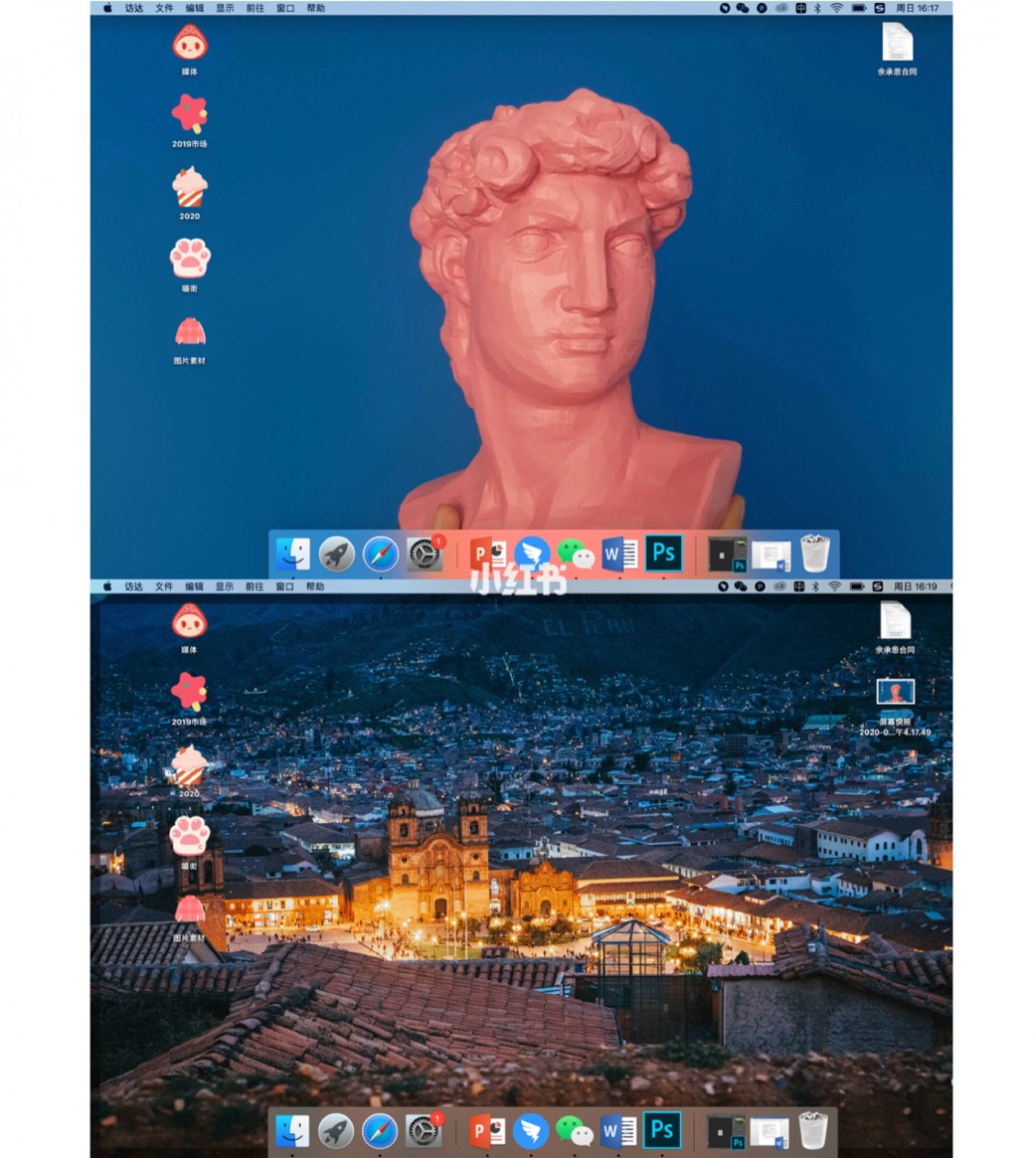 Photo from @霹雳小红帽 via 小红书
Photo from @霹雳小红帽 via 小红书
 Photo from @Vivian? via 小红书
Photo from @Vivian? via 小红书
If you love having a customised screen to look at every day, find out how you can customise app icons in your iPhone for free!
Share this article with your friends! ❤️
Text by: GirlStyle SG